1. Use the the menu Settings->MIDI to open the following dialog to setup parameters that will be
written into MIDI file or used to perform recording/conversion
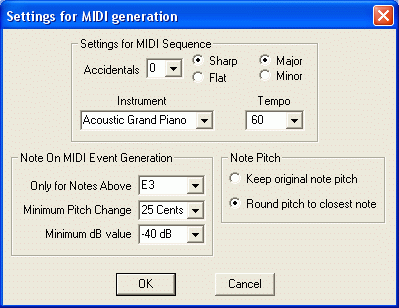
Accidentals: to setup the number of accidentals that will be shown into your score if you load
the generated MIDI file into a notation program
Sharps/Flats: to determine if the above accidentals will be sharps or flats
Major/minor: together with the two previous settings, this one will let the notation program exactly know what key signature to use
Instruments: to establish the instrument to be used during the file reproduction
Tempo: to set a tempo into the score and therefore the speed to play it; tempo value is always referred as the number of quarter notes per minute
Only for notes above: this will determine the lowest note to be recorded/converted into a MIDI note on event. Basically it is a low pass filter so that very low frequencies are discarded and do not impact on the resultant MIDI file
Minimum Pitch Change:the minimum amount of cents variation in the dominant frequency value to generate a new note on MIDI event. It is extremely difficult to keep the same frequency when singing and also instruments like piano tend towards to slightly change the intonation of a played note as the time elapses and the volume gets low. Normally the sounds changes just for few cents, but this will be sufficient to generate a new value in the detected dominant frequency and, consequently, to generate a new note on MIDI event even though no new note was really played. Using this option you should minimize tha amount of false note on events.
Minimum dB Value: kind of "squelch" function to avoid that noises and sounds below a certain volume be recorded. A pause will be inserted whenever recorded volume is less than specified dB value.
Note pitch: to mantain the original sung/played note pitch or to round it to the closest note.
Please note that not all the MIDI player/notation program/sequencer process this information when a MIDI file is loaded. It might happens that during MIDI reproduction you will hear all the notes perfectly tuned, even if they weren't when you played them and you have selected "Keep original pitch" for the generation of the MIDI file. This is due to the MIDI player/notation program/sequencer you are using to play the MIDI file that is not able to recognize the relevant detuning meta event
2. Use the menuFile->Record to MIDI File to start recording of your session to MIDI file (you can also click
on the relevant icon just below the spectrum analyzer area); to stop recording click on the icon
again or select File->Stop Recording to MIDI File (file will be saved in the same directory where
Wtune was invoked from)
File->Convert Text File to MIDI to select a previously recorded logfile and start
conversion. A MIDI file with the same name of the chosen logfile and with extension .mid will be
generated
Sharps/Flats: to determine if the above accidentals will be sharps or flats
Major/minor: together with the two previous settings, this one will let the notation program exactly know what key signature to use
Instruments: to establish the instrument to be used during the file reproduction
Tempo: to set a tempo into the score and therefore the speed to play it; tempo value is always referred as the number of quarter notes per minute
Only for notes above: this will determine the lowest note to be recorded/converted into a MIDI note on event. Basically it is a low pass filter so that very low frequencies are discarded and do not impact on the resultant MIDI file
Minimum Pitch Change:the minimum amount of cents variation in the dominant frequency value to generate a new note on MIDI event. It is extremely difficult to keep the same frequency when singing and also instruments like piano tend towards to slightly change the intonation of a played note as the time elapses and the volume gets low. Normally the sounds changes just for few cents, but this will be sufficient to generate a new value in the detected dominant frequency and, consequently, to generate a new note on MIDI event even though no new note was really played. Using this option you should minimize tha amount of false note on events.
Minimum dB Value: kind of "squelch" function to avoid that noises and sounds below a certain volume be recorded. A pause will be inserted whenever recorded volume is less than specified dB value.
Note pitch: to mantain the original sung/played note pitch or to round it to the closest note.
Please note that not all the MIDI player/notation program/sequencer process this information when a MIDI file is loaded. It might happens that during MIDI reproduction you will hear all the notes perfectly tuned, even if they weren't when you played them and you have selected "Keep original pitch" for the generation of the MIDI file. This is due to the MIDI player/notation program/sequencer you are using to play the MIDI file that is not able to recognize the relevant detuning meta event
2. Use the menu
Please remember that this is not our business, we made this program because we like
music and C++ programming and nor we have time neither we can guarantee any kind of support
although we'll strive to answer to your questions about any problem you will find. Sorry to keep
on repeating this, but there are so many vultures on the net...
Last updated on 25 November 2006